How to create links, text links or hyper links on your website? HTML Code for Website Link!
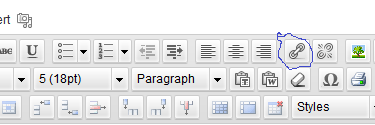 Basic html code is sometimes needed when you are creating a website. The best thing about website software is that normally you would just have to hit the hyperlink button to create a website link to a new web page. I always remember that this button looks like a paperclip image normally in most website editors. That is the easiest and fastest way to create a link to another website. You copy the text you want linked and then you hit the hyperlink button or as I call it, the paperclip button. Once the hyperlink button is pressed, you must copy in the url of the website, also known as the full website address.
Basic html code is sometimes needed when you are creating a website. The best thing about website software is that normally you would just have to hit the hyperlink button to create a website link to a new web page. I always remember that this button looks like a paperclip image normally in most website editors. That is the easiest and fastest way to create a link to another website. You copy the text you want linked and then you hit the hyperlink button or as I call it, the paperclip button. Once the hyperlink button is pressed, you must copy in the url of the website, also known as the full website address.
Now if your website editor doesn’t have the hyperlink button, I am going to provide the html code to use to type in to create a website link. See html code below.
<a href=”https://helpwithyourwebsite.com” target=”_blank”>Website Help!</a>
Which turns out to look like this:
Substitute: https://helpwithyourwebsite.com with the website address you want linked to.
Substitute: Website Help with the text you want displayed with the link.
The “target=”_blank” means that the link will open in a new window when the hyperlink is clicked on. If you don’t want your page to open in a new window, substitute blank above with the word none.
Sign Up for our Newsletter above to get notified when more web pages are created supplying more HTML CODES. Our Webpages will help you and your website.
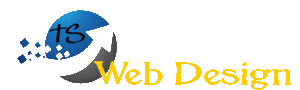
No Responses